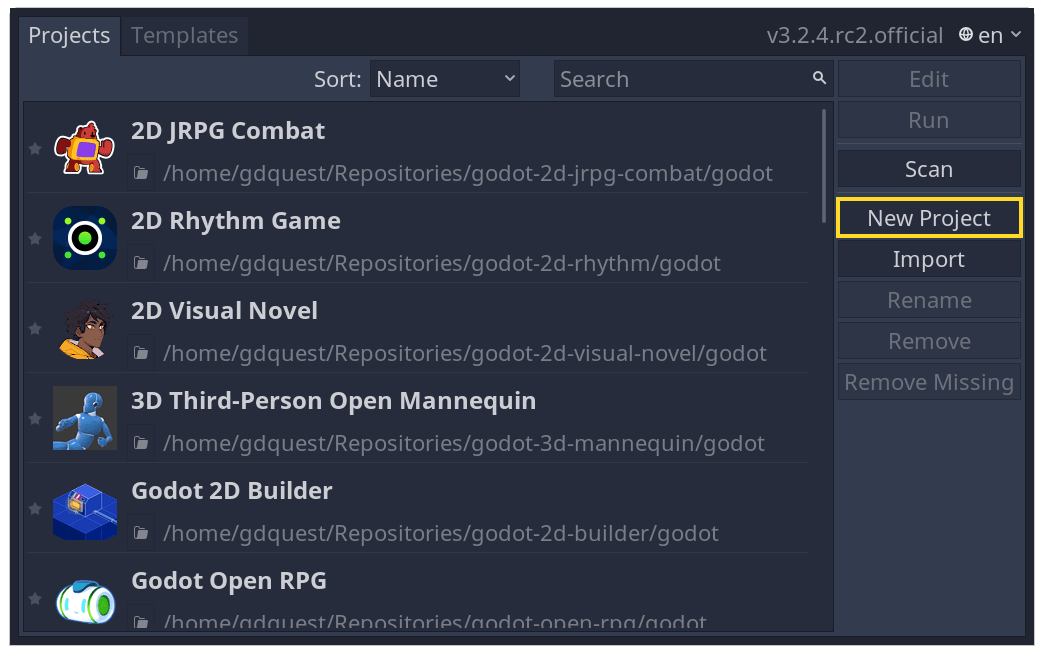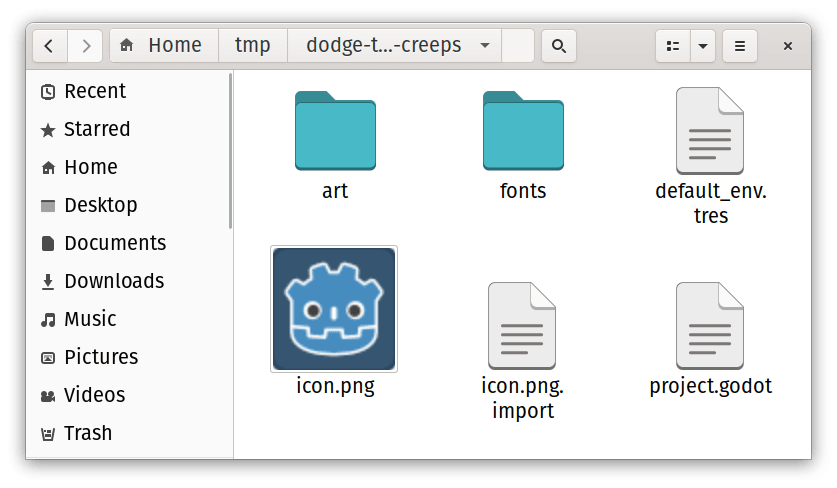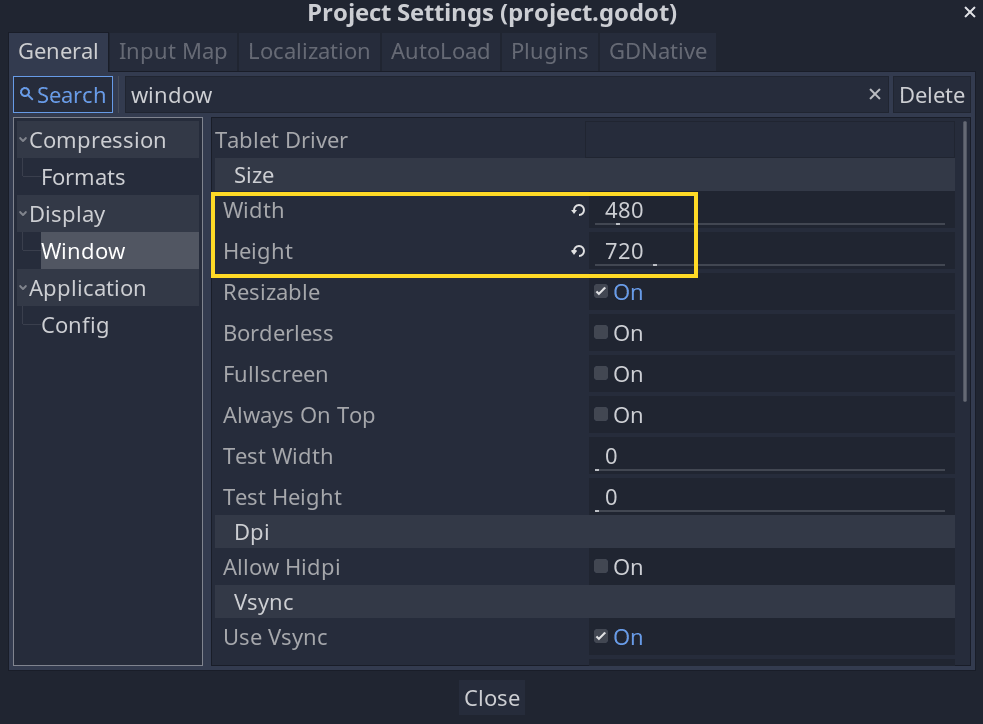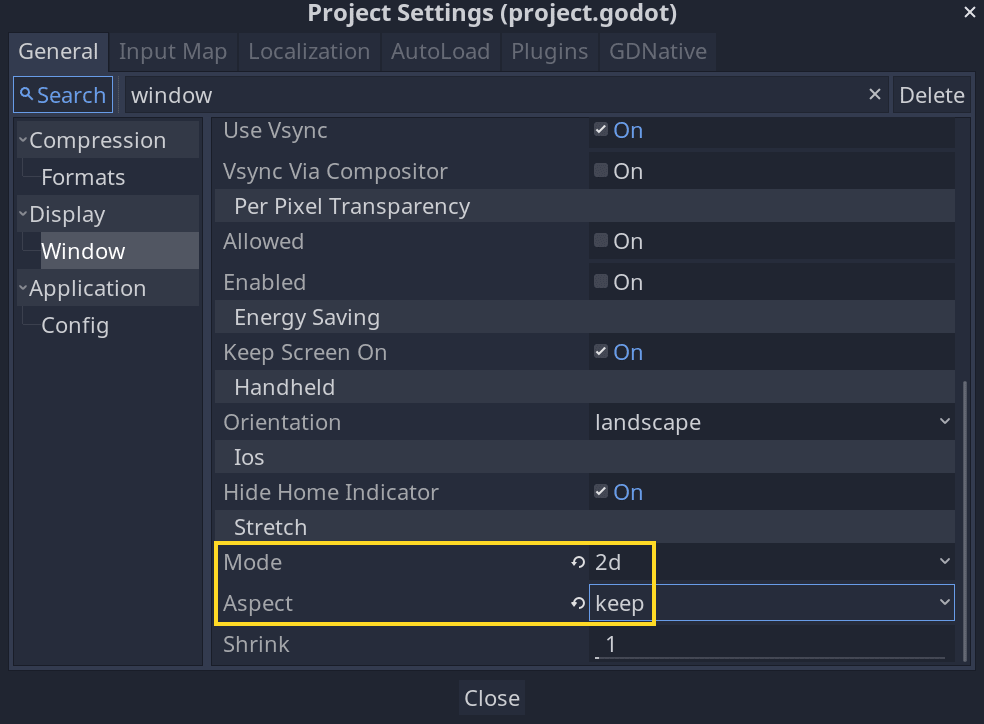mirror of
https://github.com/Relintai/pandemonium_engine_docs.git
synced 2025-01-08 15:09:50 +01:00
1.7 KiB
1.7 KiB
Setting up the project
In this short first part, we'll set up and organize the project.
Launch Godot and create a new project.
GDScript
Download :download:`dodge_assets.zip <files/dodge_assets.zip )`.
The archive contains the images and sounds you'll be using
to make the game. Extract the archive and move the `art/`
and `fonts/` directories to your project's directory.
Your project folder should look like this.
This game is designed for portrait mode, so we need to adjust the size of the
game window. Click on Project -> Project Settings to open the project settings
window and in the left column, open the Display -> Window tab. There, set
"Width" to 480 and "Height" to 720.
Also, scroll down to the bottom of the section and, under the "Stretch" options,
set Mode to "2d" and Aspect to "keep". This ensures that the game scales
consistently on different sized screens.
Organizing the project
In this project, we will make 3 independent scenes: `Player`, `Mob`, and
`HUD`, which we will combine into the game's `Main` scene.
In a larger project, it might be useful to create folders to hold the various
scenes and their scripts, but for this relatively small game, you can save your
scenes and scripts in the project's root folder, identified by `res://`. You
can see your project folders in the FileSystem dock in the lower left corner:

With the project in place, we're ready to design the player scene in the next lesson.