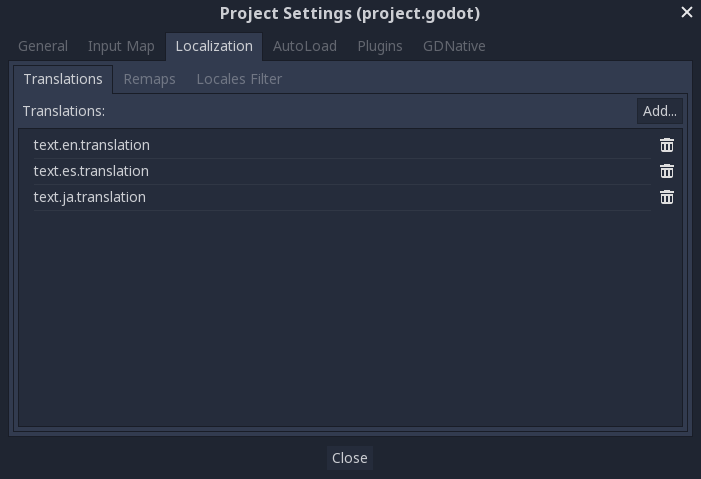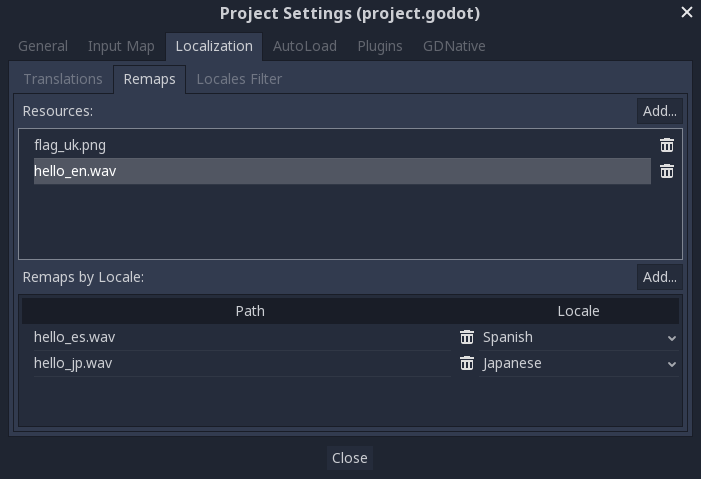5.3 KiB
Internationalizing games
Introduction
Sería excelente que el mundo hablara solo un idioma (It would be great if the world spoke only one language). Unfortunately for us developers, that is not the case. While indie or niche games usually do not need localization, games targeting a more massive market often require localization. Godot offers many tools to make this process more straightforward, so this tutorial is more like a collection of tips and tricks.
Localization is usually done by specific studios hired for the job and,
despite the huge amount of software and file formats available for this,
the most common way to do localization to this day is still with
spreadsheets. The process of creating the spreadsheets and importing
them is already covered in the doc_importing_translations tutorial,
so this one could be seen more like a follow-up to that one.
.. note:: We will be using the official demo as an example; you can
download it from the Asset Library ( https://godotengine.org/asset-library/asset/134 )_.
Configuring the imported translation
Translations can get updated and re-imported when they change, but they still have to be added to the project. This is done in Project → Project Settings → Localization:
The above dialog is used to add or remove translations project-wide.
Localizing resources
It is also possible to instruct Godot to use alternate versions of assets (resources) depending on the current language. The Remaps tab can be used for this:
Select the resource to be remapped, then add some alternatives for each locale.
Converting keys to text
Some controls, such as Button,
will automatically fetch a translation if their text matches a translation key.
For example, if a label's text is "MAIN_SCREEN_GREETING1" and that key exists
in the current translation, then the text will automatically be translated.
This automatic translation behavior may be undesirable in certain cases. For
instance, when using a Label to display a player's name, you most likely don't
want the player's name to be translated if it matches a translation key. To
disable automatic translation on a specific node, use
Object.set_message_translation( Object_method_set_message_translation )
and send a Object.notification( Object_method_notification ) to update the
translation::
func _ready():
# This assumes you have a node called "Label" as a child of the node
# that has the script attached.
var label = get_node("Label")
label.set_message_translation(false)
label.notification(NOTIFICATION_TRANSLATION_CHANGED)
For more complex UI nodes such as OptionButtons, you may have to use this instead::
func _ready():
var option_button = get_node("OptionButton")
option_button.set_message_translation(false)
option_button.notification(NOTIFICATION_TRANSLATION_CHANGED)
option_button.get_popup().set_message_translation(false)
option_button.get_popup().notification(NOTIFICATION_TRANSLATION_CHANGED)
In code, the Object.tr()
function can be used. This will just look up the text in the
translations and convert it if found:
::
level.set_text(tr("LEVEL_5_NAME"))
status.set_text(tr("GAME_STATUS_" + str(status_index)))
Making controls resizable
The same text in different languages can vary greatly in length. For
this, make sure to read the tutorial on doc_size_and_anchors, as
dynamically adjusting control sizes may help.
Container can be useful, as well as the text wrapping
options available in Label.
TranslationServer
Godot has a server handling low-level translation management
called the TranslationServer.
Translations can be added or removed during run-time;
the current language can also be changed at run-time.
Testing translations
You may want to test a project's translation before releasing it. Godot provides two ways to do this.
First, in the Project Settings, under Input Devices > Locale, there is a Test property. Set this property to the locale code of the language you want to test. Godot will run the project with that locale when the project is run (either from the editor or when exported).
Keep in mind that since this is a project setting, it will show up in version control when it is set to a non-empty value. Therefore, it should be set back to an empty value before committing changes to version control.
Translations can also be tested when running Godot from the command line. For example, to test a game in French, the following argument can be supplied:
.. code-block:: shell
godot --language fr
Translating the project name
The project name becomes the app name when exporting to different
operating systems and platforms. To specify the project name in more
than one language, create a new setting application/name in the Project
Settings and append the locale identifier to it.
For instance, for Spanish, this would be application/name_es:
If you are unsure about the language code to use, refer to the
list of locale codes ( doc_locales ).