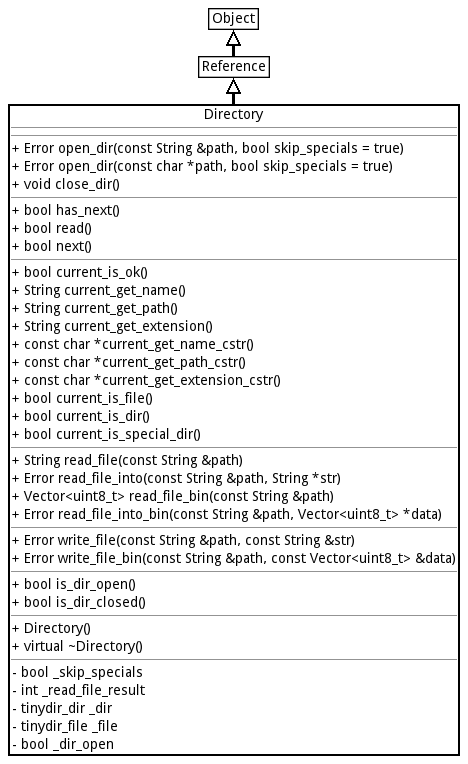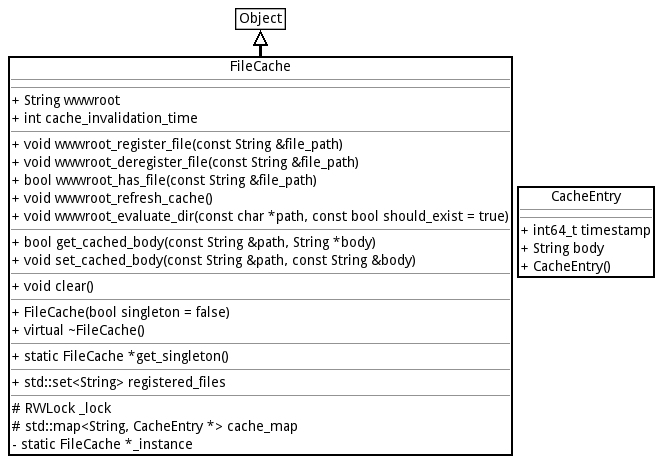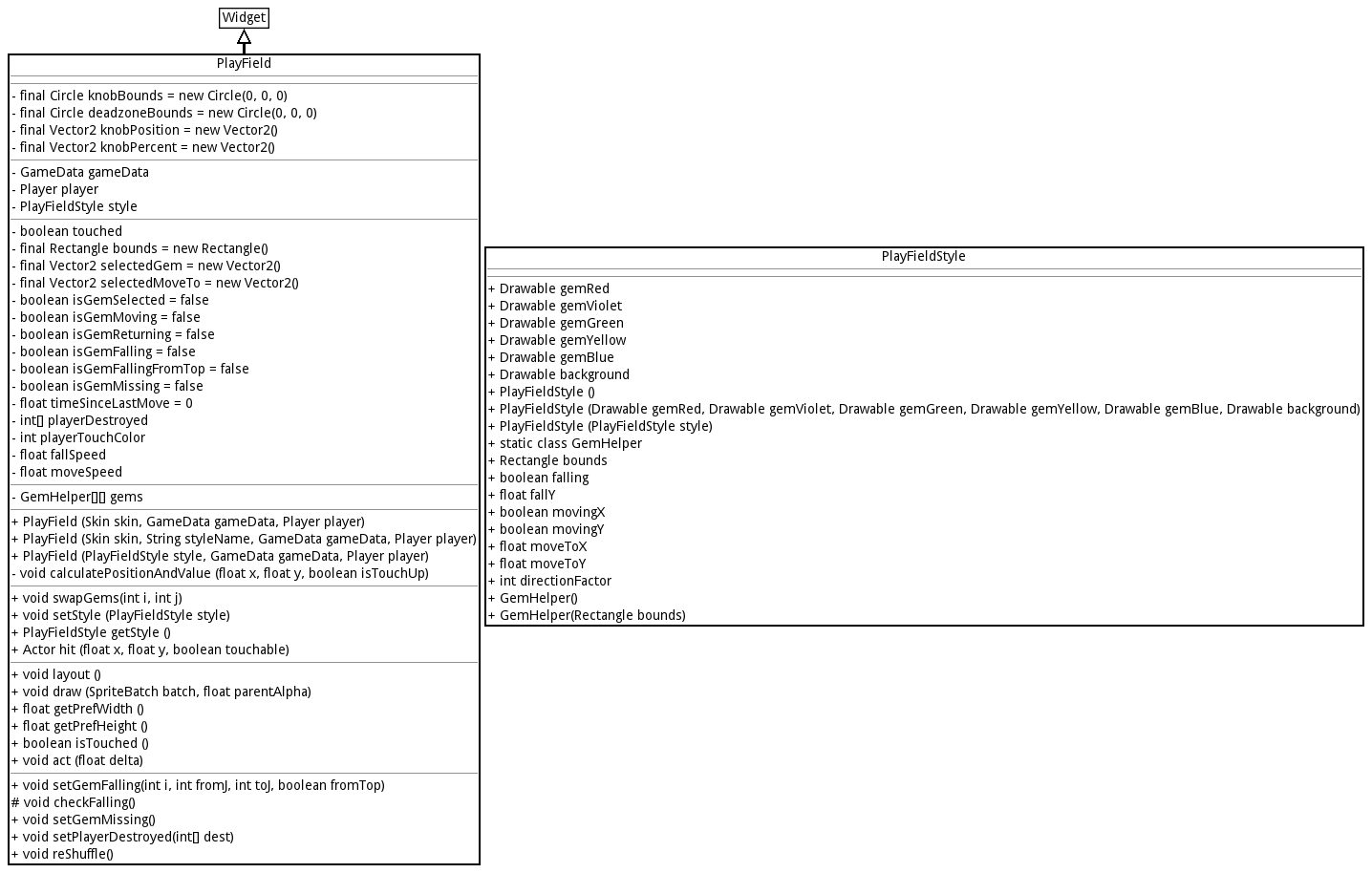| project | ||
| .gitignore | ||
| build.config.example | ||
| editor.bat | ||
| editor.sh | ||
| ged.sh | ||
| HEADS | ||
| leditor.sh | ||
| lged.sh | ||
| LICENSE | ||
| module_config.py | ||
| README.md | ||
| SConstruct | ||
UML Generator
Small UML generator using the pandemonium engine.
It's designed to generate UML diagrams from header-like code with minimal changes to it.
Should work with godot 3.x aswell, but you will need to create the project file.
Note that the image generation algorithm relies on the app's window being able to be resized, so the thing will only work on dekstop platforms.
Some example outputs
The example input files themselves can be found here.
Usage
Grab the editor for the platform of your choice, and the app project itself. (project folder in this repository).
Open the project folder with the engine.
- Copy your input files into the data (next to the examples folder) folder. (Create it if doesn't exists). [Example files]
- Run the app from the engine (F5).
- It will generate the output images into the output folder. (Next to the data folder.)
Input file syntax
It's very similar to c++ headers. These files are read and processed line-by-line like a script.
If you start from a c++ header:
- Remove method implementations.
- Remove includes, macro implementations etc.
- Use
class <name>orstruct <name>keyword to start a class. Like:class Object - Use the
inheritkeyword to add an arrow below your current class. - By default the thing uses c++ style access modifiers.
public:,protected:,private:is interpreted as expected. - If you use a class you start with everything being private, with structs you start with everything being public.
- Starting a line with -- will add a HSeparator to a class
- Lines starting with # are comments.
;s get removed automatically- Using keyword
new_columnand then adding a class will add that class next to the previously added classes like here.
Access modifiers
By default the thing uses c++ style access modifiers. This can be changed when parsing a file.
- If you want to use java / c# sytle access modifiers use the
access_modifier_parse_type INDIVIDUALkeyword. - If you want to switch back to c++ style access modifiers you can use the
access_modifier_parse_type GROUPEDkeyword. - If you want to turn off access modifiers you can use the
access_modifier_parse_type IGNOREkeyword.
Examples
I recommend looking at the provided example files available here.
Editing the project
Grab the engine itself, and then open the project inside the project folder.
Compiling the engine
For convenience my project setup script is provided to simplify the workflow, however I recommend just downloading the prebuilt executables. This project is not expected to change much.
You can also get prebuilt engine executables form the engine's repo's actions tab [here].
First make sure, that you have everything installed to be able to compile the engine. See the official docs for compiling Godot for more info. My setup/compile script uses the same tools, so you don't need to install anything else.
Even though the project doesn't use godot anymore, their docs are still sufficient.
Now let's clone this repository:
git clone https://github.com/Relintai/uml_generator
cd into the new folder:
cd uml_generator
Now let's run the project's setup script, by calling scons without arguments.
scons
This will clone and setup the engine, and all of the required modules into a new engine folder inside the project, using http.
(If you want to use the github's ssh links append repository_type=ssh like scons repository_type=ssh)
Once it is done you can compile the engine.
To build the editor on windows with 4 threads run the following command:
scons bew -j4
To build the editor on linux with 4 threads run the following command:
scons bel -j4
I call this feature of the setup script build words. See.
Once the build finishes you can find the editor executable inside the ./engine/bin/ folder.
For convenience there is a provided editor.sh, or editor.bat for running it from the project's folder.
These will create a copy, so you can even compile while the editor is running.
Alternatively if you don't want to use build words, you can also just go into the engine folder:
cd engine
And compile godot as per the official docs.
Build words
The project's setup script contains support for "build words". These can be used from the root of this project.
For example to build the editor for windows with 4 threads you can use:
scons bew -j4
The first argument must start with b (build), then it needs to be followed by a few abbreviations (the order does not matters)
The rest of the arguments will be passed directly to godot's scons script.
Editor
Append e to build with tools=yes a.k.a. the editor.
scons bew -j4
if you omit e, the system will build the export template for you. For example:
scons bw -j4
This will be the release_debug windows export template.
Platform abbreviations
l: linux
w: windows
a: android
j: Javascript
i: iphone (Not yet finished, use build_ios.sh, and build_ios_release.sh)
Mac OSX: Not yet finished, use build_osx.sh
Target abbreviations
By default the system builds in release_debug.
Append d for debug, or r for release.
scons bewd -j4
build editor windows debug
scons bwr -j4
build windows release (this will build the windows release export template)
Shared modules
Note: This only works on linux!
append s to the build string.
Optionally you can also make the build system only build a target module, by appending one of these:
E: Entity Spell System
T: Texture Packer
V: Voxelman
W: World Generator
P: Procedural Animations
Example:
scons belsE -j4
build editor linux shared (Entity Spell System) with 4 threads
Note: to easily run the editor you can use the editor.sh or editor.bat in the root of the project.
Other
Append v to pass the vsproj=yes parameter to the build script. This will generate Visual Studio project files.
Append c to pass the compiledb=yes parameter to the build script. This is a new feature in 3.x to have this disabled by default to lessen compile times.
Postfixes
There are a few postfixes for the build words. These are more complex options. You have to append them to your build word with an underscore.
You can use as many as you want.
For example:
scons bel_slim_latomic -j4
slim
With this postfix you can build a slimmed down version of the engine. This disables quite a few unneeded modules.
scons bel_slim -j4
latomic
If you get linker errors while building the game/editor about undefined referenced with atomic related functions you can use this postfix.
It will add the -latomic command line switch to the linker flags.
I ran into this issue while building on a raspberry pi 4 with the x11 platform. It might be related to the recent reworks to threading.
scons bel_latomic -j4
strip
Appends debug_symbols=no to the build command, which will strip the resulting binary from debug symbols.
scons bel_strip -j4
threads
Appends threads_enabled=yes to the build command. Useful for building the editor for html.
scons bej_threads -j4
Scons cache, and sdk locations
In order to use scons cache and to tell the build system where some of the required sdks are located you usually have to use environment variables. Most of the time you might just want to add them globally, howewer this is sometimes unfeasible (e.g. you don't have administrator access, or you just want to have multiple sdk versions installed).
In order to solve this a build config file was added.
If you want to use the config simply rename the provided build.config.example to build.config, and customize
the settings inside.
Manual Setup
If you you don't want to use the setup script (or just want to know what it actually does), this section will explain how to set everything up manually.
First clone the engine:
git clone https://github.com/Relintai/pandemonium_engine
Now if you look at the HEADS file.
It contains the commit hashes for that particular revision for every module and the engine. The engine now contains all the modules, so at the moment only worry about the engine's commit hash.
You need to go and checkout the proper commit for it.
Now you can go ahead and compile the engine normally.
Pulling upstream changes
First pull the changes by calling
git pull orgin master
Then just run scons, to will update the modules.
Upgrading the modules
Note: this is how to update the HEADS file. Normally you don't need to do this.
If you want to update the modules, and the engine to the latest, you can use (action=update):
scons a=u
You can also update different targets: all, engine, modules, all_addons, addons, third_party_addons
For example to update the engine to the latest: scons a=u target=engine