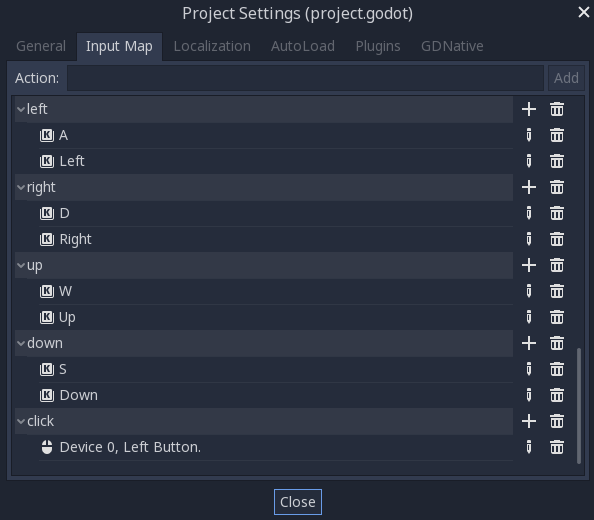6.7 KiB
.. _doc_2d_movement:
2D movement overview
Introduction
Every beginner has been there: "How do I move my character?" Depending on the style of game you're making, you may have special requirements, but in general the movement in most 2D games is based on a small number of designs.
We'll use KinematicBody2D for these examples,
but the principles will apply to other node types (Area2D, RigidBody2D) as well.
.. _doc_2d_movement_setup:
Setup
Each example below uses the same scene setup. Start with a KinematicBody2D with two
children: Sprite and CollisionShape2D. You can use the Godot icon ("icon.png)")
for the Sprite's texture or use any other 2D image you have.
Open Project -> Project Settings and select the "Input Map" tab. Add the following
input actions (see InputEvent <doc_inputevent ) for details):
8-way movement
In this scenario, you want the user to press the four directional keys (up/left/down/right or W/A/S/D) and move in the selected direction. The name "8-way movement" comes from the fact that the player can move diagonally by pressing two keys at the same time.
Add a script to the kinematic body and add the following code:
gdscript GDScript
extends KinematicBody2D
export (int) var speed = 200
var velocity = Vector2()
func get_input():
velocity = Vector2()
if Input.is_action_pressed("right"):
velocity.x += 1
if Input.is_action_pressed("left"):
velocity.x -= 1
if Input.is_action_pressed("down"):
velocity.y += 1
if Input.is_action_pressed("up"):
velocity.y -= 1
velocity = velocity.normalized() * speed
func _physics_process(delta):
get_input()
velocity = move_and_slide(velocity)
In the get_input() function, we check for the four key events and sum them
up to get the velocity vector. This has the benefit of making two opposite keys
cancel each other out, but will also result in diagonal movement being faster
due to the two directions being added together.
We can prevent that if we normalize the velocity, which means we set
its length to 1, and multiply by the desired speed.
.. tip:: If you've never used vector math before, or need a refresher,
you can see an explanation of vector usage in Godot at doc_vector_math.
.. note::
If the code above does nothing when you press the keys, double-check that
you've set up input actions correctly as described in the
`doc_2d_movement_setup` part of this tutorial.
Rotation + movement
This type of movement is sometimes called "Asteroids-style" because it resembles how that classic arcade game worked. Pressing left/right rotates the character, while up/down moves it forward or backward in whatever direction it's facing.
gdscript GDScript
extends KinematicBody2D
export (int) var speed = 200
export (float) var rotation_speed = 1.5
var velocity = Vector2()
var rotation_dir = 0
func get_input():
rotation_dir = 0
velocity = Vector2()
if Input.is_action_pressed("right"):
rotation_dir += 1
if Input.is_action_pressed("left"):
rotation_dir -= 1
if Input.is_action_pressed("down"):
velocity = Vector2(-speed, 0).rotated(rotation)
if Input.is_action_pressed("up"):
velocity = Vector2(speed, 0).rotated(rotation)
func _physics_process(delta):
get_input()
rotation += rotation_dir * rotation_speed * delta
velocity = move_and_slide(velocity)
Here we've added two new variables to track our rotation direction and speed.
Again, pressing both keys at once will cancel out and result in no rotation.
The rotation is applied directly to the body's rotation property.
To set the velocity, we use the Vector2.rotated() method, so that it points
in the same direction as the body. rotated() is a useful vector function
that you can use in many circumstances where you would otherwise need to apply
trigonometric functions.
Rotation + movement (mouse)
This style of movement is a variation of the previous one. This time, the direction is set by the mouse position instead of the keyboard. The character will always "look at" the mouse pointer. The forward/back inputs remain the same, however.
gdscript GDScript
extends KinematicBody2D
export (int) var speed = 200
var velocity = Vector2()
func get_input():
look_at(get_global_mouse_position())
velocity = Vector2()
if Input.is_action_pressed("down"):
velocity = Vector2(-speed, 0).rotated(rotation)
if Input.is_action_pressed("up"):
velocity = Vector2(speed, 0).rotated(rotation)
func _physics_process(delta):
get_input()
velocity = move_and_slide(velocity)
Here we're using the Node2D look_at() method to
point the player towards a given position. Without this function, you
could get the same effect by setting the angle like this:
gdscript GDScript
rotation = get_global_mouse_position().angle_to_point(position)
Click-and-move
This last example uses only the mouse to control the character. Clicking on the screen will cause the player to move to the target location.
gdscript GDScript
extends KinematicBody2D
export (int) var speed = 200
onready var target = position
var velocity = Vector2()
func _input(event):
if event.is_action_pressed("click"):
target = get_global_mouse_position()
func _physics_process(delta):
velocity = position.direction_to(target) * speed
# look_at(target)
if position.distance_to(target) > 5:
velocity = move_and_slide(velocity)
Note the distance_to() check we make prior to movement. Without this test,
the body would "jitter" upon reaching the target position, as it moves
slightly past the position and tries to move back, only to move too far and
repeat.
Uncommenting the look_at() line will also turn the body to point in its
direction of motion if you prefer.
.. tip:: This technique can also be used as the basis of a "following" character.
The target position can be that of any object you want to move to.
Summary
You may find these code samples useful as starting points for your own projects. Feel free to use them and experiment with them to see what you can make.
You can download this sample project here:
:download:2D_movement_demo.zip <files/2D_movement_demo.zip )