Remote node¶
The Remote node has no direct effect on the material but can be used to control key parameters of the material to configure it easily.
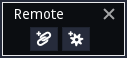
When started, the Remote node only shows 2 buttons.
The left button can be used to create a linked control, that can be used to mirror one or several similar parameters. The right button can be used to create a configuration control, that can be associated to several parameters and store several named configurations for those parameters.
Linked control¶
When creating a Linked control (using the “Create linked control” button), it is necessary to first pick a parameter in the material graph. The newly created control will be a copy of the selected parameter control, and when changing the value of the Linked control, the associated control will be updated accordingly.
A Linked control can also be associated to other parameters, provided they are of the same kind.
When hovering on the Linked control, Material Maker will show the parameters it controls.
Configuration control¶
When creating a Configuration control (using the “Create configuration control” button), it is necessary to first pick a parameter in the material graph. The newly created control will hold a list of configurations of the associated parameters.
A Linked control can be associated to other parameters, and it is recommended to associate all relevant parameters before adding configurations.
When hovering on the Linked control, Material Maker will show the parameters it controls.
To create a configuration, set all associated parameters to the desired values, and select the <add configuration> entry in the drop-down list. Then enter a name for this configuration, and it will be added to the list.
The drop-down list can be used to select a configuration, create new ones and update or delete the current configuration.