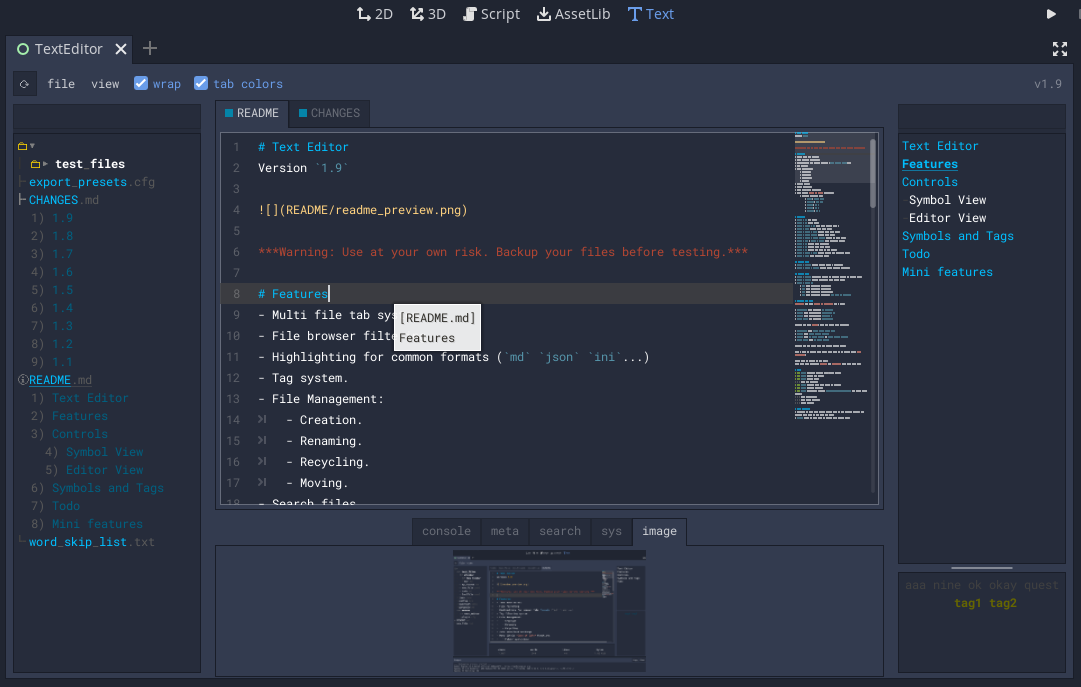| addons/text_editor | ||
| README | ||
| .gitignore | ||
| CHANGES.md | ||
| LICENSE | ||
| README.md | ||
Text Editor
Version 1.10
Warning: Use at your own risk. Backup your files before testing.
Features
- Multi file tab system.
- File browser filtering.
- Highlighting for common formats (
mdjsonini...) - Tag System.
- File Management:
- Creation.
- Renaming.
- Recycling.
- Moving.
- Search files.
- Image previews.
- Auto save/load settings.
- Many little Ease of Life features.
Controls
ctrl + NNew file.ctrl + WClose file.ctrl + shift + WOpen last closed file .ctrl + tabSelect next open file.ctrl + shift + tabSelect last open file.ctrl + mouse wheelAdjust font size.ctrl + shift + mouse wheelAdjust ui font size.ctrl + up&ctrl + downMove selected lines.ctrl + /Toggle line comments.ctrl + MToggle file meta info.ctrl + FSearch for text in all files.ctrl + shift + 0-9Create hotkey for selected file.ctrl + 0-9Load hotkeyed file.
Symbol View
ctrl + clickSelect entire block + children.ctrl + shift + clickSelect block without children.
Editor View
ctrl + clickanywhere: Scroll to nearest symbol in symbol view.ctrl + clickinside brackets: Goto local file.ctrl + shift +UMake selection uppercase.LMake selection lowercase.OMake selection capitalized.PMake selection variable:My text -> my_text
Symbols and Tags
Symbols are like Table of Contents for a file.
Markdownuses headings# HeadingJSONuses Dictionaries"object": {YAMLuses Dictionariesobject:inicfguse headings[heading]
Symbols can have Tags. Tags are added with comments.
Markdownuses<!-- #tag1 #tag2 -->JSONuses"#": "#tag1 #tag2"YAMLuses# #tag1 #tag2or"#": "#tag1 #tag2"inicfguses; #tag1 #tag2
Symbols are per file, tags are shared across files.
When a file is opened with tags, they show up in bottom right Tag Container.
Click them to toggle on and off.
This will then highlight Files and Symbols that have that tag.
Todo
1.1Preserve folders open/close state.1.3Search all files.1.7Search file.- Find and replace.
1.7Improve meta data based on format.1.2Recycle folders.1.2Unrecylce. (Toggleview/directories/.trashand press green arrow.)- JSON formatting.
- JSON error testing.
- Color themes.
Mini features
File List
Colorize Folder
You can colorize files in a folder for easier identification. Right click a folder and select a color.
The tab colors toggle at the top will toggle tabs colorized by folder.
Content Preview
You can preview the contents of a file by ctrl + clicking it.
The list is clickable, so you can go straight to a section of the file.
When using the filter, contents will be scanned.
Content List (Symbols)
Selecting Sections
ctrl + clicking on a symbol will select all lines contained in it, and it's childrens.
ctrl + shift + click a symbol will only select it's lines, not it's childrens.
File Editor
Follow Link
You can follow Markdown links by ctrl + clicking on them.
Tags
The tag list displays all tags throughout the files.
To add a tag to a file, include a comment, with a hashtag:
.md:<!-- #tag1 #tag2 -->.json:{ "#": "#tag1 #tag2 }.ini.cfg:; #tag1 #tag2.yaml:# #tag1 #tag2
click a tag to select it.
All files in the File List and symbols in the Symbol List containing the tag, will be highlighted.
ctrl + click to select multiple tags at once.
Meta Panel
Toggle the meta panel with ctrl + M.
Meta
The meta tab updates whenever you make a save.
It lists some information on the contents of your file.
Currently it mostly only works for Markdown.
Search
todo
System
Hitting refrsh will list all files in a table with sortable columns.
Select a column to sort on:
- Chapter count.
- Word count.
- Unique words.
- Progress.
- Time since modified.
Image
In Markdown files (.md) you can ctrl + click an image to preview it.
Images look like:  in Markdown.